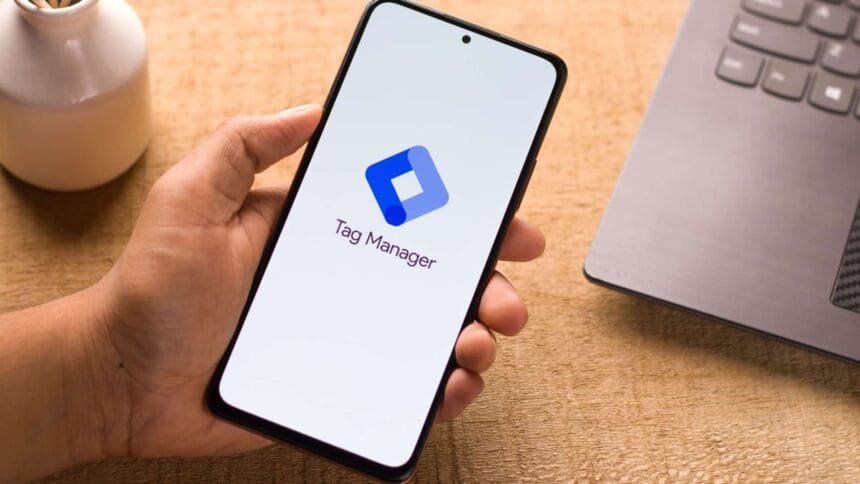Your Tag Coverage summary can display reports for up to 10,000 pages.
This feature shows you which tags on your website are firing correctly and which ones are not. You can find the summary within the Google tag sections of Google Ads, Google Analytics, and also through Google Tag Manager.
What is Tag Coverage?
Tag Coverage is a tool inside Google Tag Manager that provides an overview of tag performance. It helps you identify which tags are active and which are failing to trigger. This is particularly valuable for complex websites using multiple tags, or after making updates to ensure everything is functioning as intended.
The Tag Coverage summary includes:
- Total number of tags on your site
- Number of tags currently firing
- Number of tags not firing
- Number of tags showing no data
- Number of pages without tags
How to Use Tag Coverage
To access the Tag Coverage feature in Google Tag Manager, follow these steps:
- Log in to your GTM account.
- Select the container you want to review.
- From the left-hand menu, click “Tags.”
- In the sub-menu, select “Tag Coverage.”
Once you open the Tag Coverage summary, you can begin analyzing how your tags are performing. Here are a few ways to make use of this feature:
- Spot tags that aren’t firing: The summary highlights which tags have failed to trigger. If a tag isn’t working, you can troubleshoot and adjust its configuration.
- Review your data: The report shows which pages include tags and which don’t. This helps identify pages that may need tracking updates or adjustments.
- Improve tag performance: If some tags aren’t firing, you can use these insights to refine their setup. This may mean modifying configurations or adding new triggers to ensure proper firing.
For more details, you can check Google’s Tag Manager Help documentation.
Why it matters
Tag Coverage in GTM is a valuable tool for advertisers and marketers who need accurate data. It ensures that tags are functioning as expected, helps identify issues quickly, and allows you to optimize tracking so you’re capturing the insights that matter most. Consult the best digital marketing company – Web Believers!
FAQs
Q1. How do I access the Tag Coverage summary in GTM?
You can find it by logging into Google Tag Manager, selecting your container, clicking “Tags” in the left-hand menu, and then choosing “Tag Coverage.”
Q2. Why is Tag Coverage important for my website?
It ensures all tags are firing correctly, so you can collect accurate data for analytics, ads, and other tracking needs. This prevents missing insights or misreporting.
Q3. What should I do if a tag is not firing?
Check the configuration, triggers, and conditions of the tag. You may need to adjust the setup or test it in preview mode to ensure it works.
Q4. Can Tag Coverage help with SEO or marketing campaigns?
Indirectly, yes. While it doesn’t affect SEO rankings directly, ensuring your tags fire correctly means you’ll have accurate data on traffic, conversions, and campaign performance—critical for marketing optimization.
Q5. How many pages can Tag Coverage analyze?
It can display reports for up to 10,000 pages of your website.